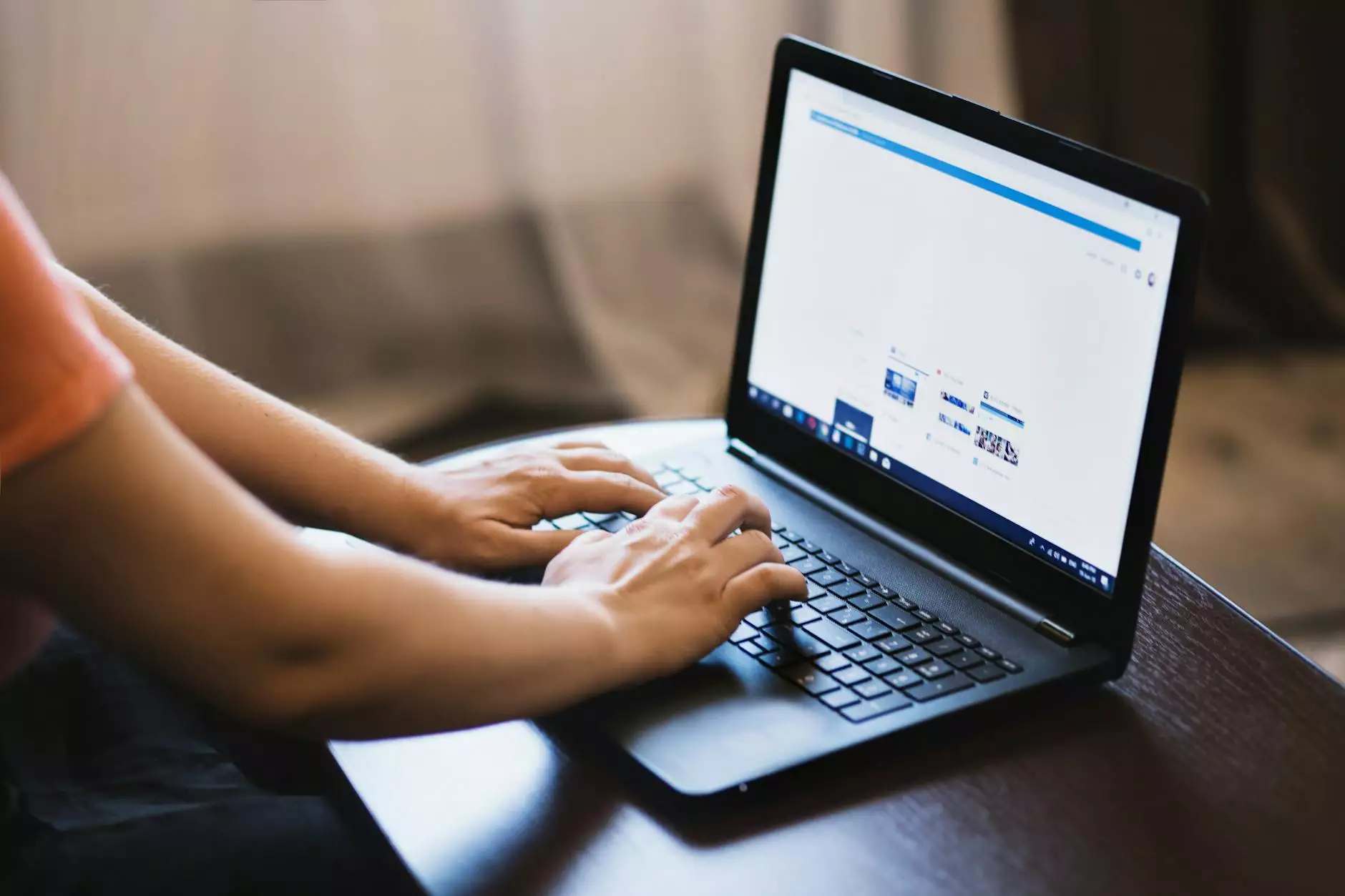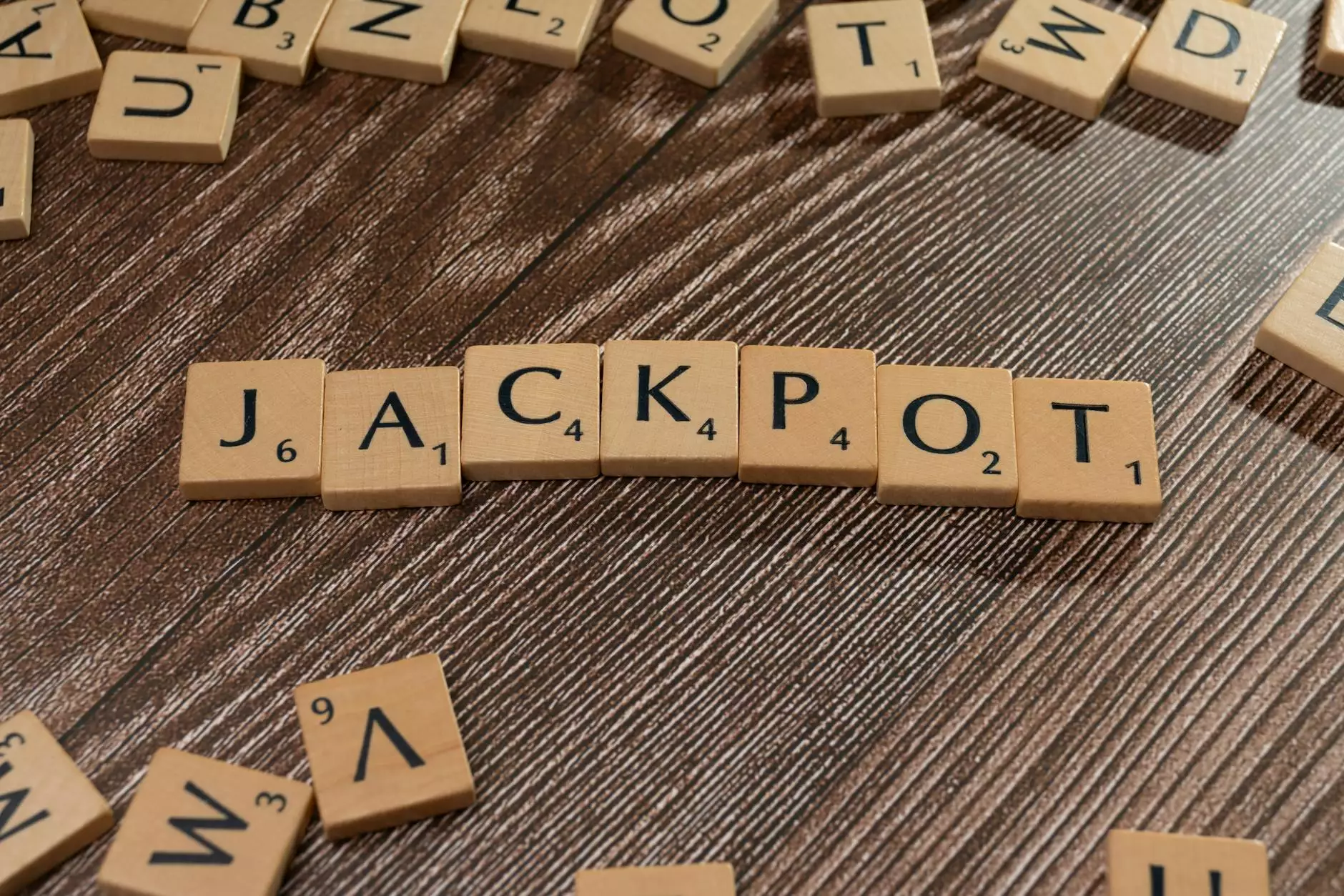Mastering MySQL: How to Repair a MySQL Database via Command Line in Linux

MySQL databases are a cornerstone of many modern applications, and keeping them operational is crucial for business continuity. Whether you run a small website or a large enterprise, knowing how to repair a MySQL database via command line in Linux can save you time, money, and headaches.
Understanding MySQL and the Importance of Database Maintenance
MySQL is a powerful relational database management system (RDBMS) that uses Structured Query Language (SQL) for data manipulation. Given its popularity, especially for web applications, maintaining the integrity and performance of MySQL databases is essential.
Common Reasons for Database Corruption
- Hardware Failures: Sudden power outages or disk failures can lead to data corruption.
- Improper Shutdowns: Abruptly stopping the MySQL service can interrupt running transactions.
- Software Bugs: Occasionally, bugs in MySQL or server issues can cause corruption.
- File System Corruption: Problems at the file system level can also affect your databases.
Recognizing these potential pitfalls allows for proactive measures in database maintenance and recovery. Among the foremost tools at your disposal are the MySQL command-line tools designed to repair corrupted databases.
Prerequisites for Repairing MySQL Databases
Before diving into the repair process, ensure you have the following:
- Administrative Access: Make sure you have root or superuser privileges on the Linux server.
- Backup of Your Data: Always back up your databases before performing repairs. Use mysqldump or similar tools for this purpose.
- MySQL Client Tools: Ensure you have the MySQL command-line tools installed on your Linux system.
How to Repair a MySQL Database via Command Line in Linux
Now, let’s explore the step-by-step process for repairing a MySQL database using the command line on Linux. This guide will cover both InnoDB and MyISAM storage engines.
Step 1: Accessing the Command Line
Open your terminal and log in to your MySQL server using the following command:
mysql -u root -pYou will be prompted to enter your MySQL root password. Once logged in, you can begin addressing potential issues with your databases.
Step 2: Checking Databases for Errors
It’s prudent to check the condition of your databases prior to any repair attempts. For this, you can use the CHECK TABLE command:
CHECK TABLE table_name;This command will return a row with the status of the table, indicating whether it is OK or if it requires repairs.
Step 3: Repairing MyISAM Tables
If you discover that your MyISAM tables need repairs, you can use the built-in REPAIR TABLE command:
REPAIR TABLE table_name;This command will attempt to fix any corruption in the table. After running it, you may want to check the table again to verify that it is now OK.
Step 4: Handling InnoDB Tables
For InnoDB tables, repairs can be a bit more complex. Start by shutting down the MySQL server gracefully:
sudo systemctl stop mysqlThen, restart the server with the force recovery option. Edit the MySQL configuration file (usually found at /etc/mysql/my.cnf or /etc/my.cnf) and add the following under the [mysqld] section:
innodb_force_recovery = 1Increment this value from 1 to 6 until you can successfully start your database. Each level of recovery allows for a different amount of data restoration. Once the server is up, you can export your data or perform other repairs.
Step 5: Repairing InnoDB Tables (Post-Recovery)
Once you have your InnoDB tables running, you can recreate the damaged tables by dumping and re-importing your data. Use:
mysqldump -u root -p database_name > backup.sqlAnd then, drop the corrupted tables and recreate them:
DROP TABLE table_name;mysql -u root -p database_namerepair mysql database command line linux